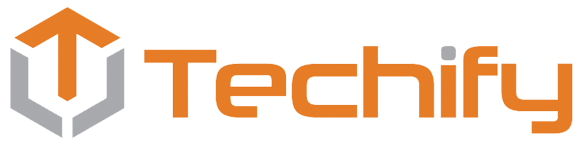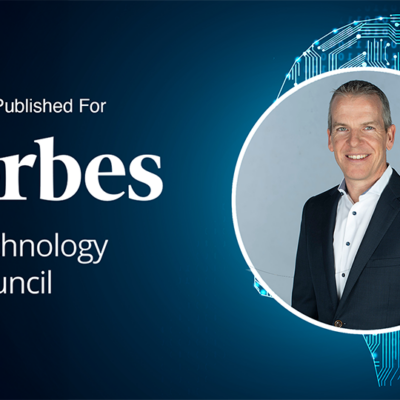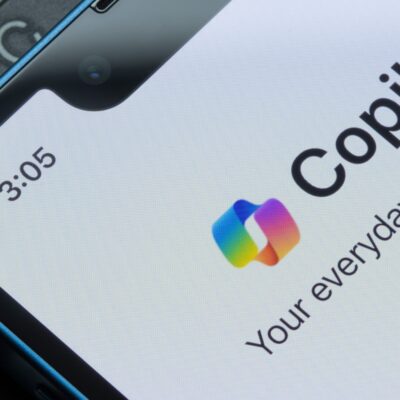Here’s a new way to work
Instead of spending your Teams meetings taking down notes — or asking a team member to do this — get Microsoft to transcribe the meeting for you.
Not only will this make the meetings more productive, they will also be more inclusive for attendees with hearing issues, or for those in noisy environments.
Quick Tips:
- If you know you’re going to want to go back and search for a certain section of the transcription, just make sure to use a keyword in your meeting (such as “Action Item”) to make it easier to find later on.
- You can also ask Teams to record a meeting; So, for example, if you’re doing interviews, you can go back and rewatch the meeting
How to Turn on Transcription:
- Step 1: Log into your Microsoft Teams Meeting
- Step 2: Click on “More”
- Step 3: Click on “Record and Transcribe”
- Step 4: Click on “Start Transcription” (you can also record the meeting if you’d like)
- Step 5: Select the language you would like the transcription to appear in
All participants will be notified that the meeting is being transcribed, and it will appear on the right-hand side of the screen.
*Note: Check with your IT provider to make sure this is enabled properly.
How to Retrieve the Transcription:
If this was a scheduled meeting, click on “Calendar” on the left in Teams. Open the meeting event and select “Transcripts.” And then select the file type for download. If this is an unscheduled meeting, go into the Team you were in when you started the meeting, and download from there.
About Techify
Techify is the leading outsourced IT support provider in the GTA. We are proud to be the first and only to offer a Data & Ai driven process designed to consistently deliver proactive technology, cyber security and productivity so your tech goes from annoying to awesome
Our world-class Techification Process, advice, and customer service have one common purpose: to help people and organizations leverage technology to make life better, smarter and easier.